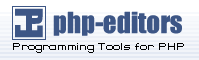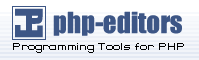Before you can build the documentation you need to run the
configure script as you would when building
the programs themselves. Check the output near the end of the run,
it should look something like this:
checking for onsgmls... onsgmls
checking for openjade... openjade
checking for DocBook V3.1... yes
checking for DocBook stylesheets... /usr/lib/sgml/stylesheets/nwalsh-modular
checking for sgmlspl... sgmlspl
If neither onsgmls nor
nsgmls were found then you will not see the
remaining 4 lines. nsgmls is part of the Jade
package. If "DocBook V3.1" was not found then you did
not install the DocBook DTD kit in a place where jade can find it,
or you have not set up the catalog files correctly. See the
installation hints above. The DocBook stylesheets are looked for
in a number of relatively standard places, but if you have them
some other place then you should set the environment variable
DOCBOOKSTYLE to the location and rerun
configure afterwards.
Once you have everything set up, change to the directory
doc/src/sgml and run one of the following
commands: (Remember to use GNU make.)
To build the HTML version of the
Administrator's Guide:
doc/src/sgml$ gmake admin.html
For the RTF version of the same:
doc/src/sgml$ gmake admin.rtf
To get a DVI version via
JadeTeX:
doc/src/sgml$ gmake admin.dvi
And Postscript from the DVI:
doc/src/sgml$ gmake admin.ps
Note: The official Postscript format documentation is generated
differently. See Section B.3.3 below.
The other books can be built with analogous commands by replacing
admin with one of developer,
programmer, tutorial, or
user. Using postgres builds
an integrated version of all 5 books, which is practical since the
browser interface makes it easy to move around all of the
documentation by just clicking.
When building HTML documentation in
doc/src/sgml, some of the resulting files
will possibly (or quite certainly) have conflicting names between
books. Therefore the files are not in that directory in the
regular distribution. Instead, the files belonging to each book
are stored in a tar archive that is unpacked at installation time.
To create a set of HTML documentation packages
use the commands
cd doc/src
gmake tutorial.tar.gz
gmake user.tar.gz
gmake admin.tar.gz
gmake programmer.tar.gz
gmake postgres.tar.gz
gmake install
In the distribution, these archives live in the
doc directory and are installed by default
with gmake install.
We use the docbook2man utility to
convert DocBook
REFENTRY pages to *roff output suitable for man
pages. The man pages are also distributed as a tar archive,
similar to the HTML version. To create the man page package, use the commands
cd doc/src
gmake man
which will result in a tar file being generated in the
doc/src directory.
The man build leaves a lot of confusing output, and special care
must be taken to produce quality results. There is still room for
improvement in this area.
The hardcopy Postscript documentation is generated by converting the
SGML source code to RTF, then
importing into Applixware.
After a little cleanup (see the following
section) the output is "printed" to a postscript file.
Several areas are addressed while generating Postscript
hardcopy, including RTF repair, ToC generation, and page break
adjustments.
Applixware RTF Cleanup
jade, an integral part of the
hardcopy procedure, omits specifying a default style for body
text. In the past, this undiagnosed problem led to a long process
of Table of Contents (ToC) generation. However, with great help
from the Applixware folks the symptom was diagnosed and a
workaround is available.
Generate the RTF input by typing (for example):
% cd doc/src/sgml
% make tutorial.rtf
Repair the RTF file to correctly specify all
styles, in particular the default style. If the document
contains REFENTRY sections, one must also
replace formatting hints which tie a
preceding paragraph to the current
paragraph, and instead tie the current paragraph to the
following one. A utility, fixrtf is
available in
doc/src/sgml to accomplish these repairs:
% cd doc/src/sgml
% fixrtf tutorial.rtf
or
% cd doc/src/sgml
% fixrtf --refentry reference.rtf
The script adds {\s0 Normal;} as
the zero-th style in the document. According to Applixware, the
RTF standard would prohibit adding an implicit zero-th style,
though M$Word happens to handle this case. For repairing
REFENTRY sections, the script replaces
\keepn tags with \keep.
Open a new document in Applixware Words and
then import the RTF file.
Generate a new ToC using Applixware.
Select the existing ToC lines, from the beginning of the first
character on the first line to the last character of the last
line.
Build a new ToC using
Tools.BookBuilding.CreateToC. Select the
first three levels of headers for inclusion in the ToC.
This will
replace the existing lines imported in the RTF with a native
Applixware ToC.
Adjust the ToC formatting by using
Format.Style, selecting each of the three
ToC styles, and adjusting the indents for First and
Left. Use the following values:
Table B-1. Indent Formatting for Table of Contents
| Style
| First Indent (inches)
| Left Indent (inches)
|
|---|
| TOC-Heading 1
| 0.4
| 0.4
|
| TOC-Heading 2
| 0.8
| 0.8
|
| TOC-Heading 3
| 1.2
| 1.2
|
Work through the document to:
Replace the right-justified page numbers in the Examples and
Figures portions of the ToC with
correct values. This only takes a few minutes per document.
Delete the index section from the document if it is empty.
Regenerate and adjust the table of contents.
Select the ToC field.
Select
Tools->Book Building->Create Table of
Contents.
Unbind the ToC by selecting
Tools->Field Editing->Unprotect.
Delete the first line in the ToC, which is an entry for the
ToC itself.
Save the document as native Applixware Words format to allow easier last
minute editing later.
"Print" the document
to a file in Postscript format.
Compress the Postscript file using gzip.
Place the compressed file into the doc directory.
Several files are distributed as plain text, for reading during
the installation process. The INSTALL file
corresponds to the chapter in the Administrator's
Guide, with some minor changes to account for the
different context. To recreate the file, change to the directory
doc/src/sgml and enter gmake
INSTALL. This will create a file
INSTALL.html that can be saved as text with
Netscape Navigator and put into the
place of the existing file. Netscape
seems to offer the best quality for HTML to
text conversions (over lynx and
w3m).
The file HISTORY can be created similarly,
using the command gmake HISTORY. For the
file src/test/regress/README the command is
gmake regress_README.